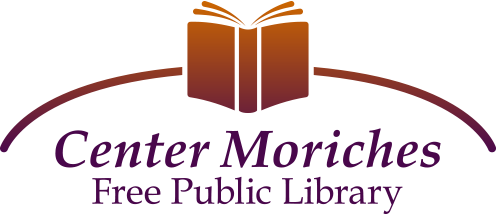For all age groups, internet computers are equipped with Microsoft Office Professional, including Word, Excel, PowerPoint and Access. They all support the library’s eBook and eAudioBook services (such as Libby by Overdrive and hoopla digital) and have iTunes installed. They all can print. You sign in with your library card (or see a clerk for assistance), agree to our Computer Use Policy, and do what you need to do. When you are finished, logout. The computer will restart, wiping any changes you may have made from its memory.
Connect to “CM Library Wifi”, agree to our Terms of Use, and enjoy!
Sending only. We regret that we do not support receiving faxes.
Scan with our copier machines. They can store scanned files onto a USB drive or email the files to whatever email address you designate. We can provide you a USB drive to temporarily use and return. Simply insert the USB drive on the side of the copier, then choose “Home”–>”Scan”–>”Media Drive (A:\)”–>choose your file format just as PDF or JPEG–>”Scan”. Load your document or photos as you would if you were making a copy, then push the green start button. Eject your USB drive when finished scanning.
If you want to OCR your document, select that option from the Scan > File Format > Set Details options.
Printing costs 10¢ for black & white and 25¢ for color, per side of a page. Duplex costs 20¢ and 50¢ respectively.
Mac and iPhone/iPad users can print directly to “black & white @ CMLibrary” or “color @ CMLibrary”. Just connect to our public WiFi network and bring up the print menu.
Windows laptop users can print directly to “black & white @ CMLibrary” or “color @ CMLibrary”. Just connect to our public WiFi network and bring up the print menu.
Android users should read the guide Wireless Printing for Android Phones.